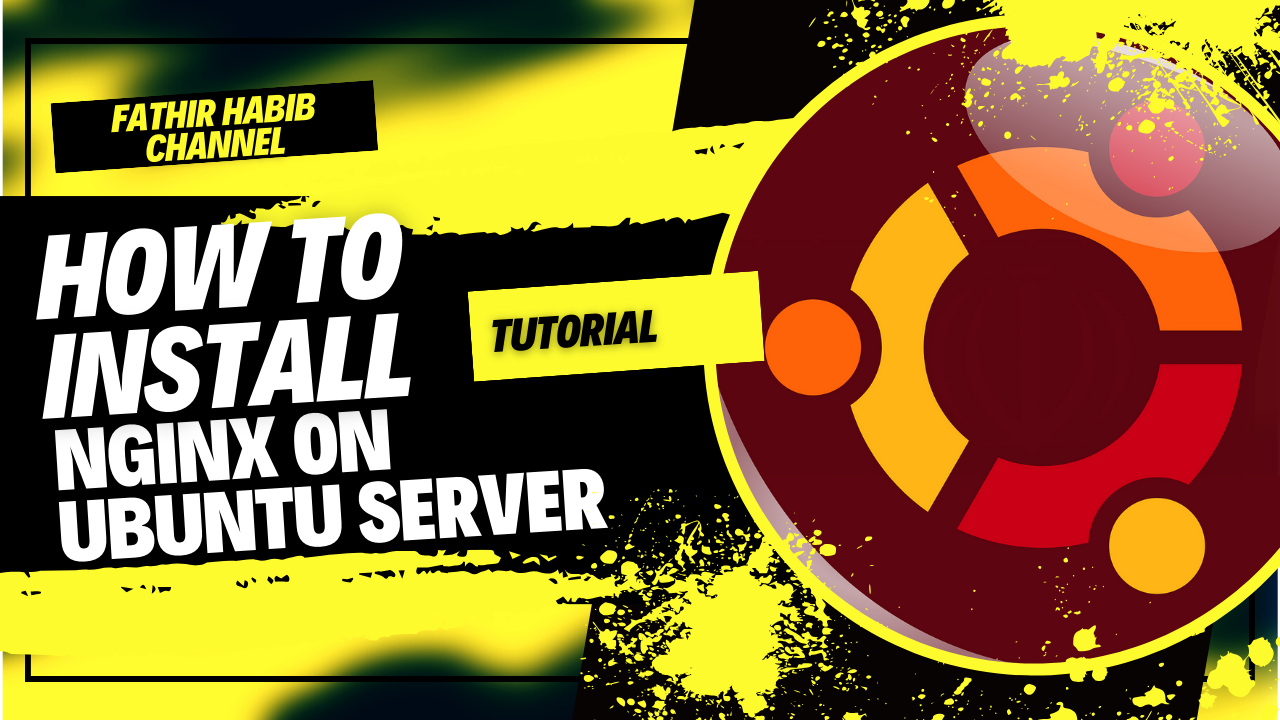
How to Install Nginx on Ubuntu Server
Nginx is a powerful and lightweight web server that is widely used for serving web content and handling reverse proxying, among other tasks. Installing Nginx on an Ubuntu Server is a straightforward process that can be completed in just a few steps. In this guide, we will walk you through the installation process step by step.
Step 1: Update the Package Index
Before installing any new software on your Ubuntu Server, it's a good practice to update the package index to ensure you are installing the latest versions of packages.
sudo apt update
Step 2: Install Nginx
Once the package index is updated, you can install Nginx using the apt package manager.
sudo apt install nginx
During the installation process, you may be prompted to confirm the installation by typing 'Y' and pressing Enter. Apt will then download and install Nginx along with any required dependencies.
Step 3: Start Nginx and Enable Auto-Start on Boot
After Nginx is installed, you can start the Nginx service using the following command:
sudo systemctl start nginx
To ensure that Nginx starts automatically when the server boots up, you can enable it as a systemd service:
sudo systemctl enable nginx
Step 4: Verify the Installation
To verify that Nginx has been installed and is running correctly, you can use the following command to check the status of the Nginx service:
sudo systemctl status nginx
If Nginx is running properly, you should see output indicating that the service is active and running.
Step 5: Configure Firewall (Optional)
If you have a firewall enabled on your Ubuntu Server, you may need to allow traffic on the HTTP (port 80) and HTTPS (port 443) ports to allow Nginx to serve web content. You can do this using the ufw firewall utility:
sudo ufw allow 'Nginx Full'
This command will allow traffic on both port 80 (HTTP) and port 443 (HTTPS), which are commonly used by Nginx for web traffic.
Step 6: Access the Nginx Default Page
Once Nginx is installed and running, you can access the default Nginx welcome page by entering your server's IP address or domain name into a web browser. If you see the Nginx welcome page, congratulations - you have successfully installed Nginx on your Ubuntu Server!
Conclusion
Installing Nginx on Ubuntu Server is a straightforward process that can be completed in just a few steps. By following the steps outlined in this guide, you can have Nginx up and running on your server in no time, ready to serve web content or handle reverse proxying for your applications.



Komentar & Pertanyaan