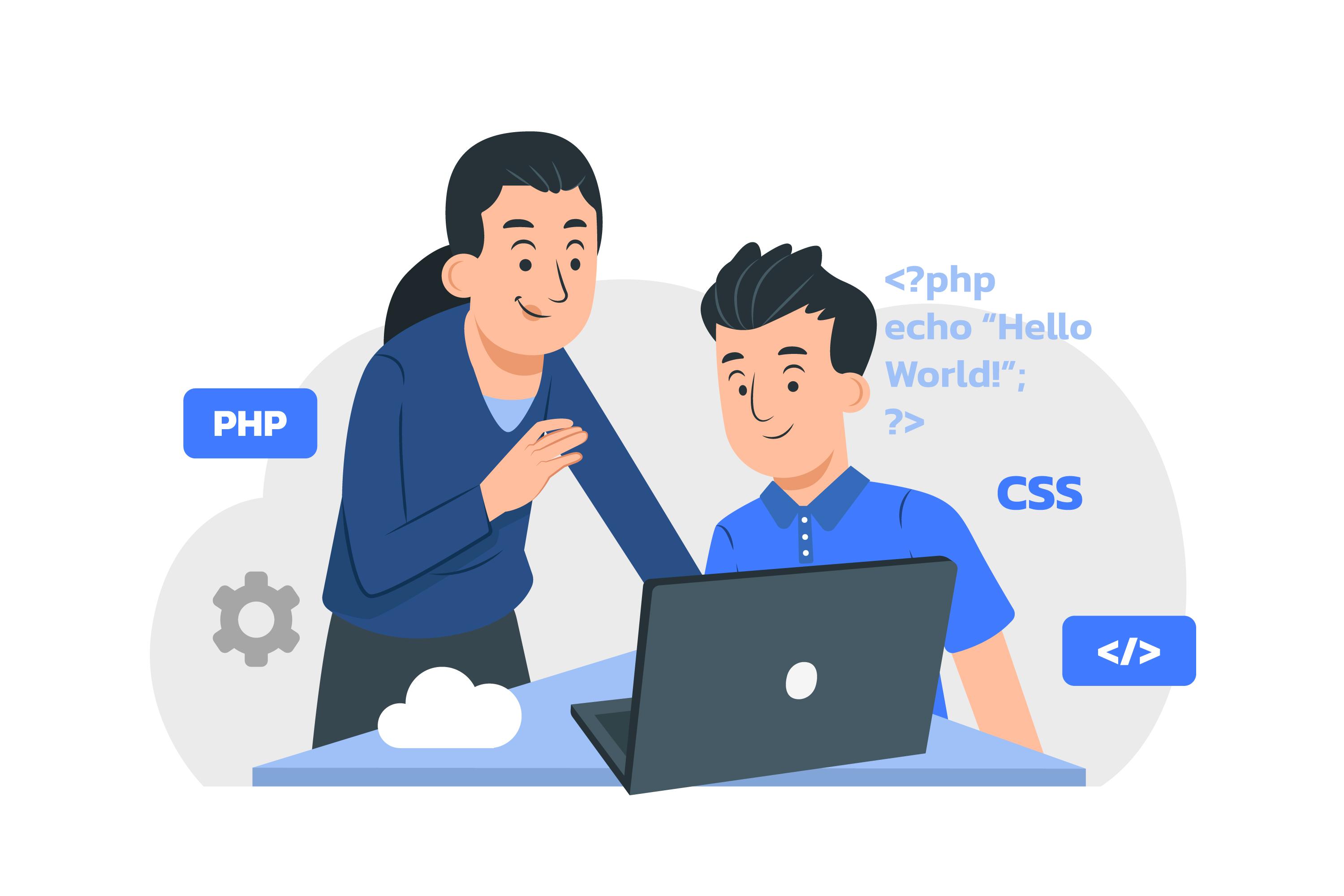
How to Install OCI8 Extension for PHP on CentOS 7
OCI8 is a PHP extension that facilitates communication between PHP and Oracle databases. If you're working with Oracle databases and need to use OCI8 with PHP on CentOS 7, this guide will walk you through the installation process step by step.
Step 1: Install Apache on CentOS 7
Before installing OCI8, ensure you have Apache installed on your CentOS 7 server. If not, you can install Apache using the following command:
sudo yum install httpd
Start the Apache service and enable it to start on boot:
sudo systemctl start httpd
sudo systemctl enable httpd
Step 2: Download Oracle Instant Client RPM Packages
Download the Oracle Instant Client RPM packages from the Oracle Instant Client Downloads page:
- oracle-instantclient12.1-basic-12.1.0.2.0-1.x86_64.rpm
- oracle-instantclient12.1-devel-12.1.0.2.0-1.x86_64.rpm
Step 3: Install Oracle Instant Client
Install the Oracle Instant Client RPM packages using the following commands:
sudo yum install oracle-instantclient12.1-basic-12.1.0.2.0-1.x86_64.rpm
sudo yum install oracle-instantclient12.1-devel-12.1.0.2.0-1.x86_64.rpm
Step 4: Install PHP Development Tools
Install PHP development tools such as php-pecl-pear, php-devel, php-pear, and systemtap-sdt-devel:
sudo yum install php-pecl-pear php-devel php-pear systemtap-sdt-devel -y
Step 5: Set PHP_DTRACE Environment Variable
Before installing OCI8, set the PHP_DTRACE environment variable to yes. This step is required for some PHP installations:
export PHP_DTRACE=yes
Step 6: Install OCI8 Extension
Install the OCI8 extension using the pecl command:
pecl install oci8-2.2.0
During the installation, you'll be prompted to provide the path to the Oracle Instant Client directory. Use the following path:
instantclient,/usr/lib/oracle/12.1/client64/lib
Step 7: Configure PHP
After installing OCI8, configure PHP to load the OCI8 extension. Open the PHP configuration file in a text editor:
sudo nano /etc/php.ini
Add the following line to enable the OCI8 extension:
extension=oci8.so
Save the file and exit the text editor.
Step 8: Verify OCI8 Installation
Verify that the OCI8 extension is installed correctly:
php -m | grep oci8
If installed properly, you should see oci8 in the output.
Step 9: Restart Apache
Restart the Apache web server to apply the changes:
sudo systemctl restart httpd
You've now successfully installed OCI8 extension for PHP on CentOS 7. This enables PHP to interact with Oracle databases, facilitating the development of web applications with Oracle database support.



Komentar & Pertanyaan